How to activate the payment gateway
Not sure how to integrate the payment gateway into your marketplace? Take a look at the following steps.
There are 4 simple steps in the payment gateway obtaining process:
- Approval of a business proposal
- Integrating the payment gateway
- Signing the contract
- Activating the production environment
1. Approval of a business proposal
To commence a successful integration of the payment gateway, visit our website https://www.gopay.com/en. By clicking on the button “Sign Up” you create your demand. Before we start cooperating with you, please make sure your website is correctly working, or if being developed, you are able to provide a final pre-launch version.
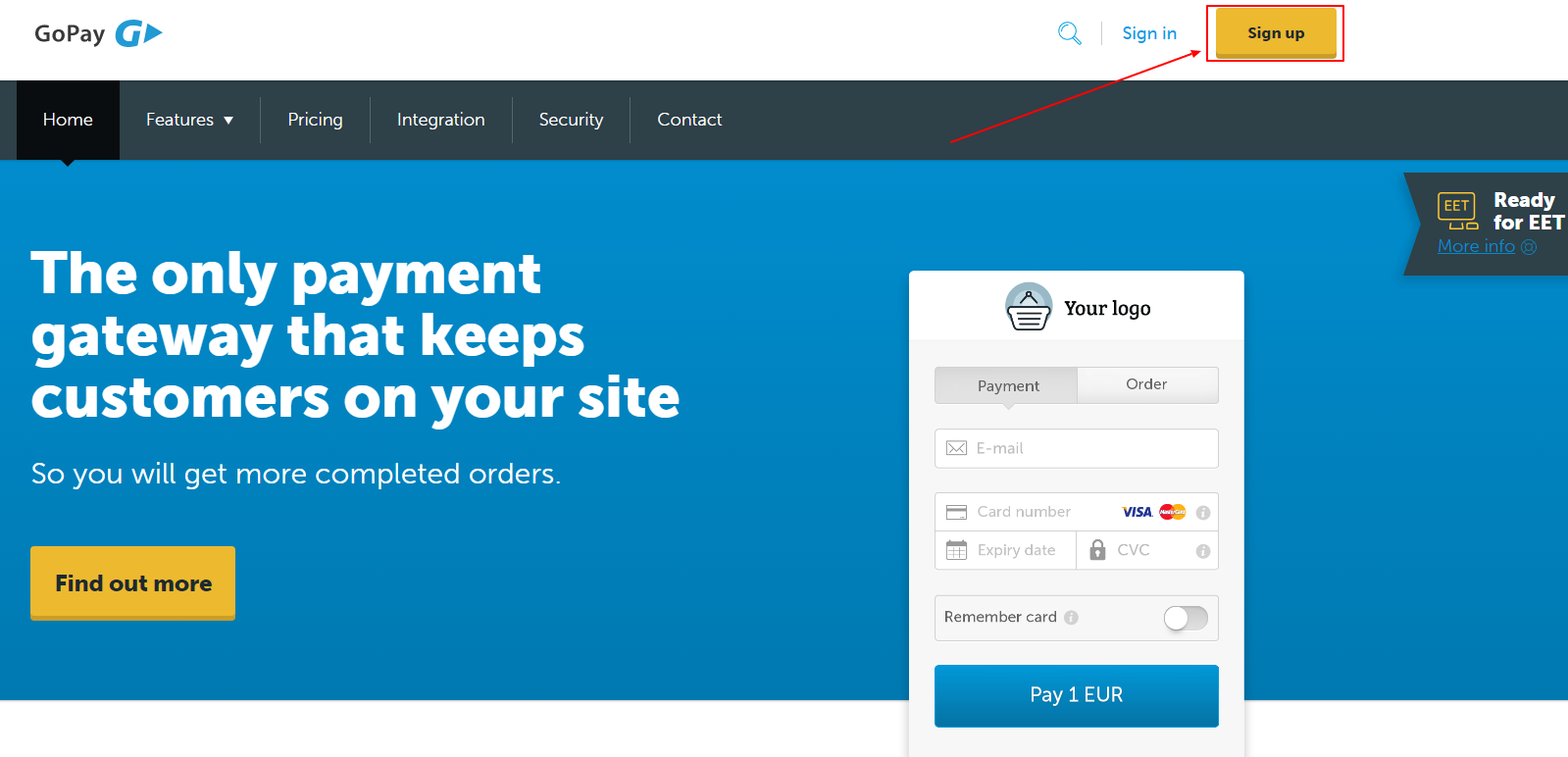
Please complete the form, adducing basic information about you.
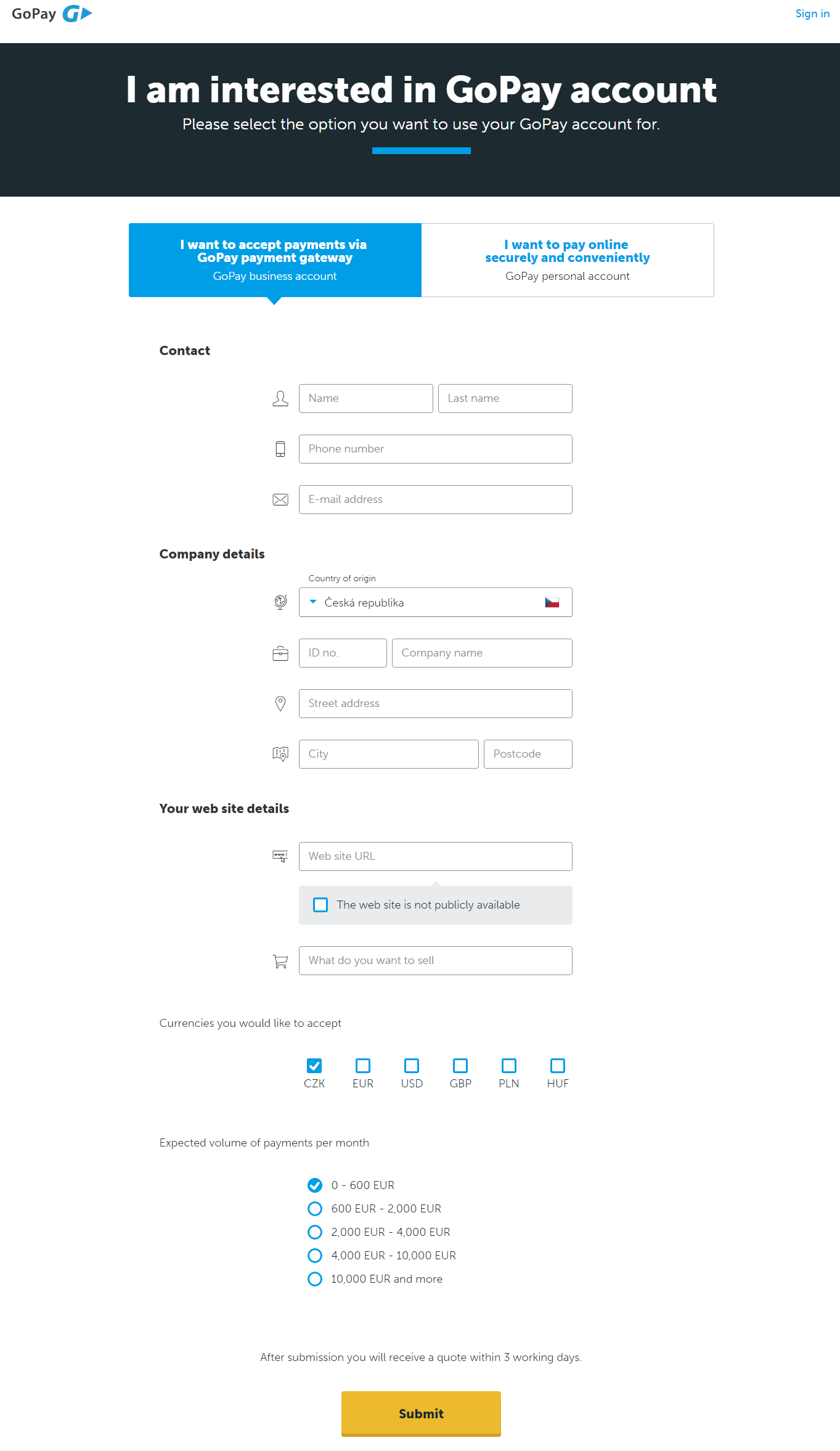
Once you’ve completed and sent the form, the Sales Department contacts you and sends you a document called “Registration Form”, which leads the both parties to enter a contract.
The Registration Form enables you to sign in the GoPay payment system and it also provides you a list of all the supported payment methods and their pricing.
If you agree with the pricing, send the completed Registration Form back to the GoPay Sales Department’s e-mail address. After you finish the registration process, your sandbox environment will be created.
2. Integrating the payment gateway
Within the integration process the sandbox environment of your marketplace - the GoPay Merchant Account and the GoPay User/Wallet Account is created. Both the environments are identical with the payment gateway production environment. The sandbox environment enables you to try out each of the available functionalities. You can enhance your integration process without using real cash.
The credentials needed for your successful login to the sandbox environment (=Guidance for Integration) are sent by e-mail. If you have any technical inquiries, contact us via integrace@gopay.cz. Click here to find out more information about the GoPay integration. Click here for Documentation.
Our tip: When leaving a message to GoPay, enter your Evidence Number (EVC) in the e-mail subject line. The evidence number has been generated at the moment of your registration.
3. Signing the contract
Signing the contract consists of the following: confirmation of the Registration Form - (the document can be signed electronically), agreeing to the Terms and Conditions (available here), and undertaking identification (either a personal or a distant identification is possible - by presenting pieces of evidence to a notary, or a municipality). Our identification requirements are compliant with the Anti-Money Laundering Rules (AML).
Once the Sales Department have received the contract (via e-mail, a post letter, or at a personal meeting), and you have undertaken the identification process, you are sent a guidance for integration into the production environment. To do so successfully it is necessary for you to provide a logo representing your marketplace and meet the requirements of our Risk Department - you are required to place the following information on your website: information about the owner of the website, contact details, terms and conditions, privacy policy, etc. You can find more information here.
4. Activating the production environment
Once the technical part of the integration has been checked and the contract has been signed by both parts, you are sent the production credentials and your GoPay Merchant Account is created. The production credentials are sent via SMS to the technical and merchant contact number you adduced in the Registration Form. Together with these you obtain an e-mail with the Guide to Integration, which contains information about production credentials settings. We will also send you a GoID, which is a unique identification element for your marketplace, and consequently ClientID, unique identification element of merchant, and a key in an encrypted form - the ClientSecret (Secure Key for SOAP version), which communicates with the payment gateway. The second text message contains your login name and the password to your GoPay Merchant Account.
After you set up your production credentials, the transactions are made with real cash. Once we’ve checked your settings, your payment gateway is fully prepared to be used.
