GoPay business account settings
The “Settings” section enables you to manage and edit your GoPay business account settings, you can view the list of your marketplaces (e-shops) integrated, or you can set up a payment method called PayPal Account.
When activating a new GoPay business account you are advised to change your password in the “Settings - Change password” section.
In case you forget your login name and password, please contact our customer support.
You will receive new credentials to the registered phone number.
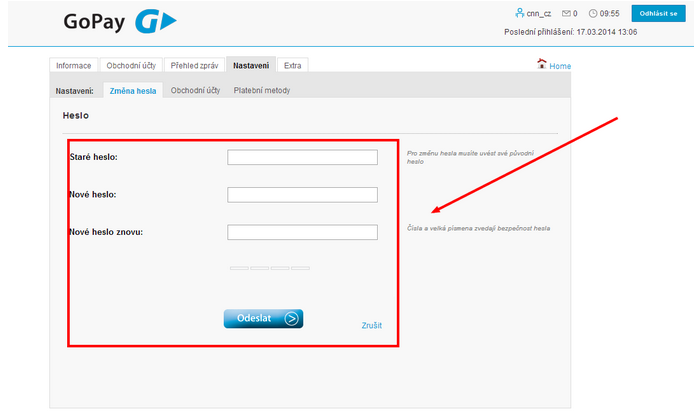
You can change the billing period in the “Business Account” section.
You can change the following settings in the “E-shops” section:
- payment methods
- your logo for the payment gateway
- instant payment notifications (http notifications)
Logo settings
You can change your logo and submit it to the GoPay system at any time. You can see the edited logo immediately.
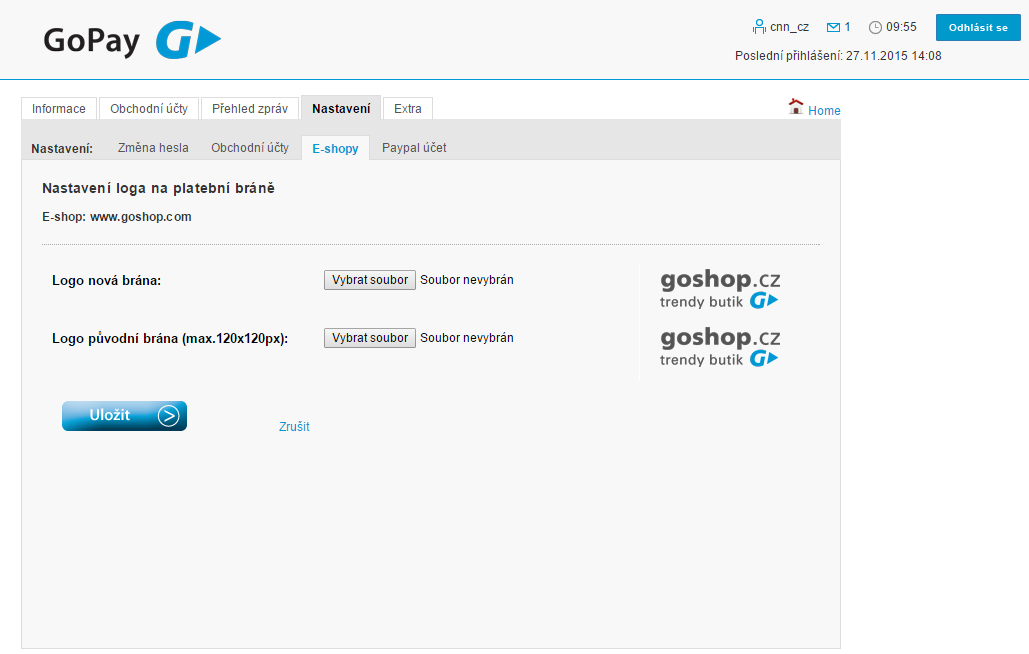
If you use inline/redirect payment gateway, go to the “Logo - New Version of Gateway” section and submit that logo; in case you use the previous version, go to the “Logo - Previous Version of Gateway” section and submit your logo in the size required. .jpg. and .png. are supported.
HTTP notifications settings
You can edit HTTP notifications settings in your business account, or edit their activating/deactivating.
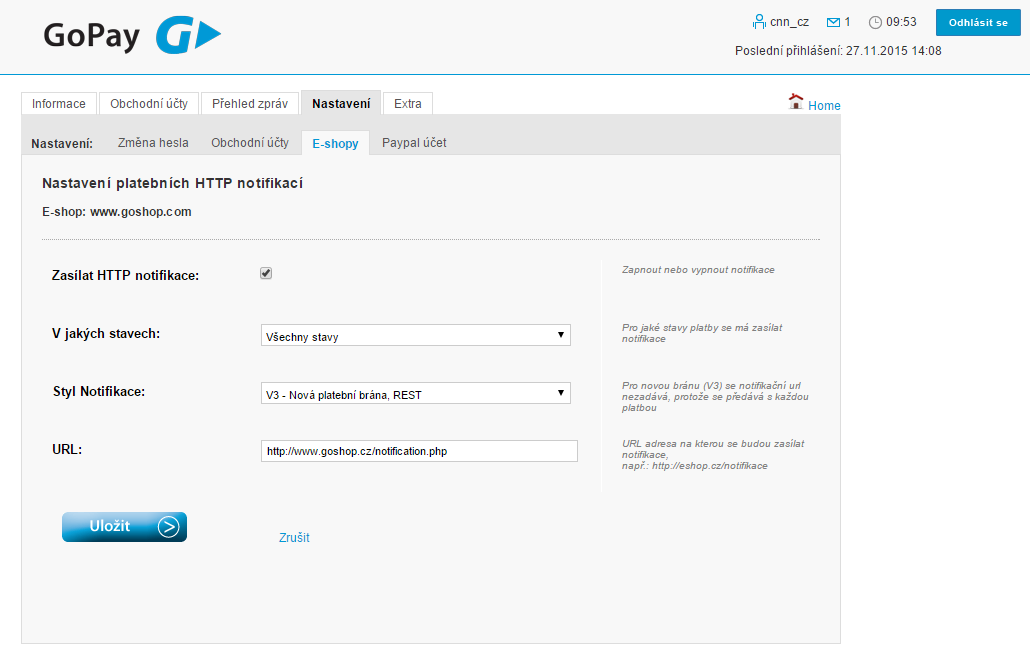
You can set the notifications to be sent in case any change of the payment status is made (payment Paid, Cancelled, Time-Outed), or just at the moment of the “payment paid/authorized” status.
The notification pattern depends upon the type of the payment gateway you use:
- the new version of the payment gateway (inline/redirect)
- the previous version of the payment gateway (SOAP - V2 solution)
- the previous version of the payment gateway (SOAP - V1 solution)
In the URL part you can change the notification URL, so it will be able to receive the notifications.
